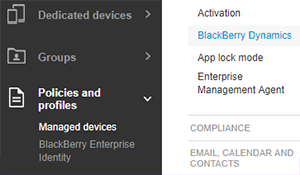
1. Open the BlackBerry Dynamics profile page
Click Polices and Profiles > BlackBerry Dynamics.
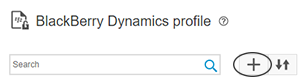
2. Add a BlackBerry Dynamics profile
Click the + icon.
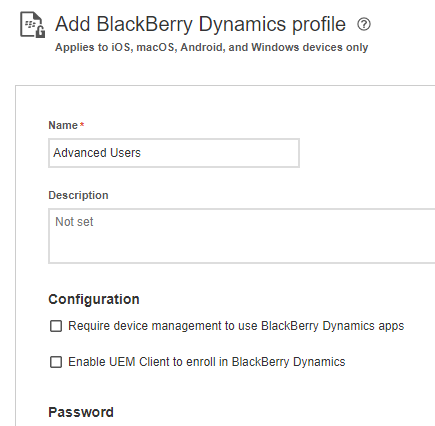
3. Set up the profile
Set up the profile based on your organization's needs. For example, you can:
- Set a minimum password length
- Set how the app can be inactive before the user must enter their password again
- Prevent screen captures
Tip: For an explanation of each profile setting, see BlackBerry Dynamics profile settings.
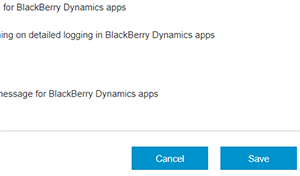
4. Click Save
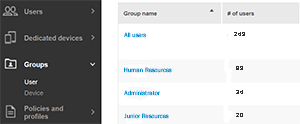
5. Choose a user or group
Go to a user, group, or device group.
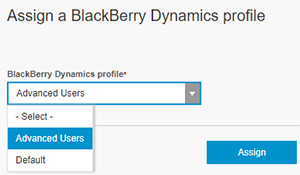
6. Assign the BlackBerry Dynamics profile
In the profiles table, click + and choose BlackBerry Dynamics. Select the profile you created.
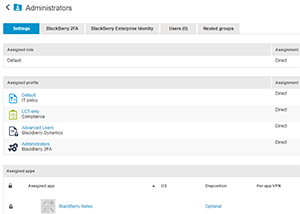
7. That's it!
You have successfully created a BlackBerry Dynamics profile!
To learn more about working with BlackBerry Dynamics, see Managing BlackBerry Dynamics apps.