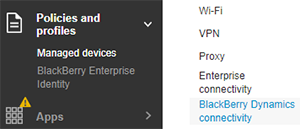
1. Open the BlackBerry Dynamics connectivity profile page
Click Policies and Profile > Networks and Connections > BlackBerry Dynamics Connectivity.
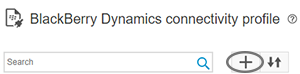
2. Add a BlackBerry Dynamics connectivity profile
Click the + icon.
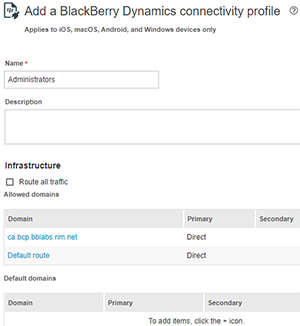
3. Set up the profile
Set up the profile based on your organization's needs. For example, you can:
- Specify whether BlackBerry Dynamics app data is routed through a BlackBerry Proxy server
- Limit the Internet domains that BlackBerry Dynamics apps can access
- Ensure that BlackBerry Dynamics apps communicate with a specific app or web server
Tip: For an explanation of each profile setting, see BlackBerry Dynamics connectivity profile settings.
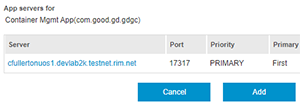
4. Click Add
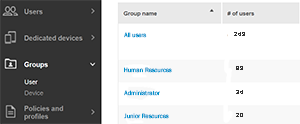
5. Choose a user or group
Go to a user, group, or device group.
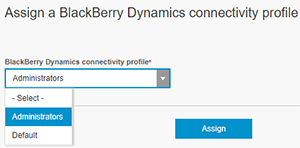
6. Assign the BlackBerry Dynamics connectivity profile
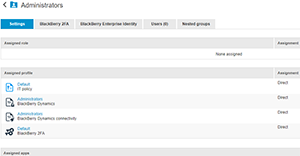
7. That's it!
You have successfully created a BlackBerry Dynamics connectivity profile!
To learn more about working with BlackBerry Dynamics, see the Managing BlackBerry Dynamics apps content.