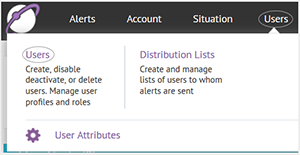
1. Open the Users screen
In the navigation bar, click Users. From the drop-down menu, click Users.
Note: Before you grant permissions, determine what roles and restrictions are needed for operators in your organization.
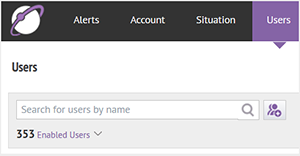
2. Search for a user
Search for and select the operator you want to set roles and permissions for.
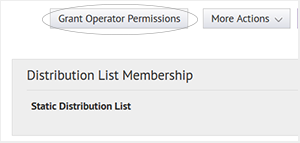
3. Click Grant Operator Permissions
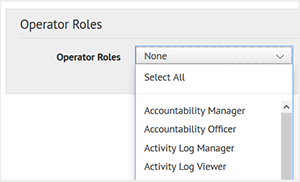
4. Select operator roles
Click the down arrow next to Operator Roles to view the available AtHoc operator roles. Select the role or roles you want the operator to have.
For more information on AtHoc roles, see the BlackBerry AtHoc Roles and Permissions Matrix.
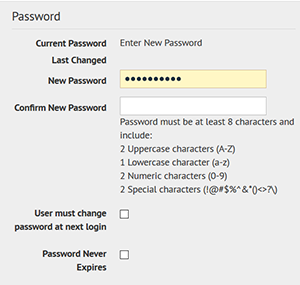
5. Choose the password settings
Enter and confirm a password that meets the criteria. Select User must change password at next login to force the operator to create their own password.
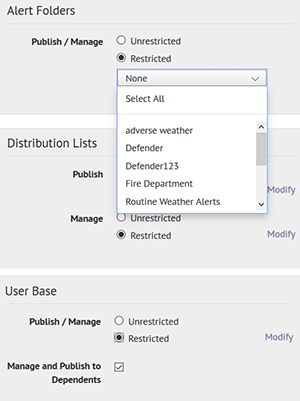
6. Set permissions
Set whether you want to restrict the operator's access to alert folders, distribution lists, or a user base. Set whether you want the operator to be able to manage dependent users.
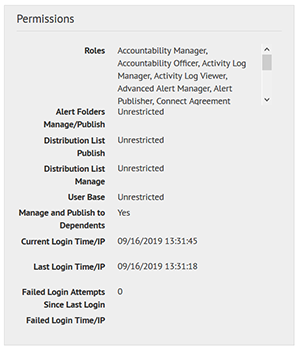
7. That's it!
Your user now has the new operator roles and permissions you have set for them. Let them know they can log in using the username and password you have set for them.
To learn more about setting operator permissions, see the BlackBerry AtHoc Manage Operators and Administrators Guide.