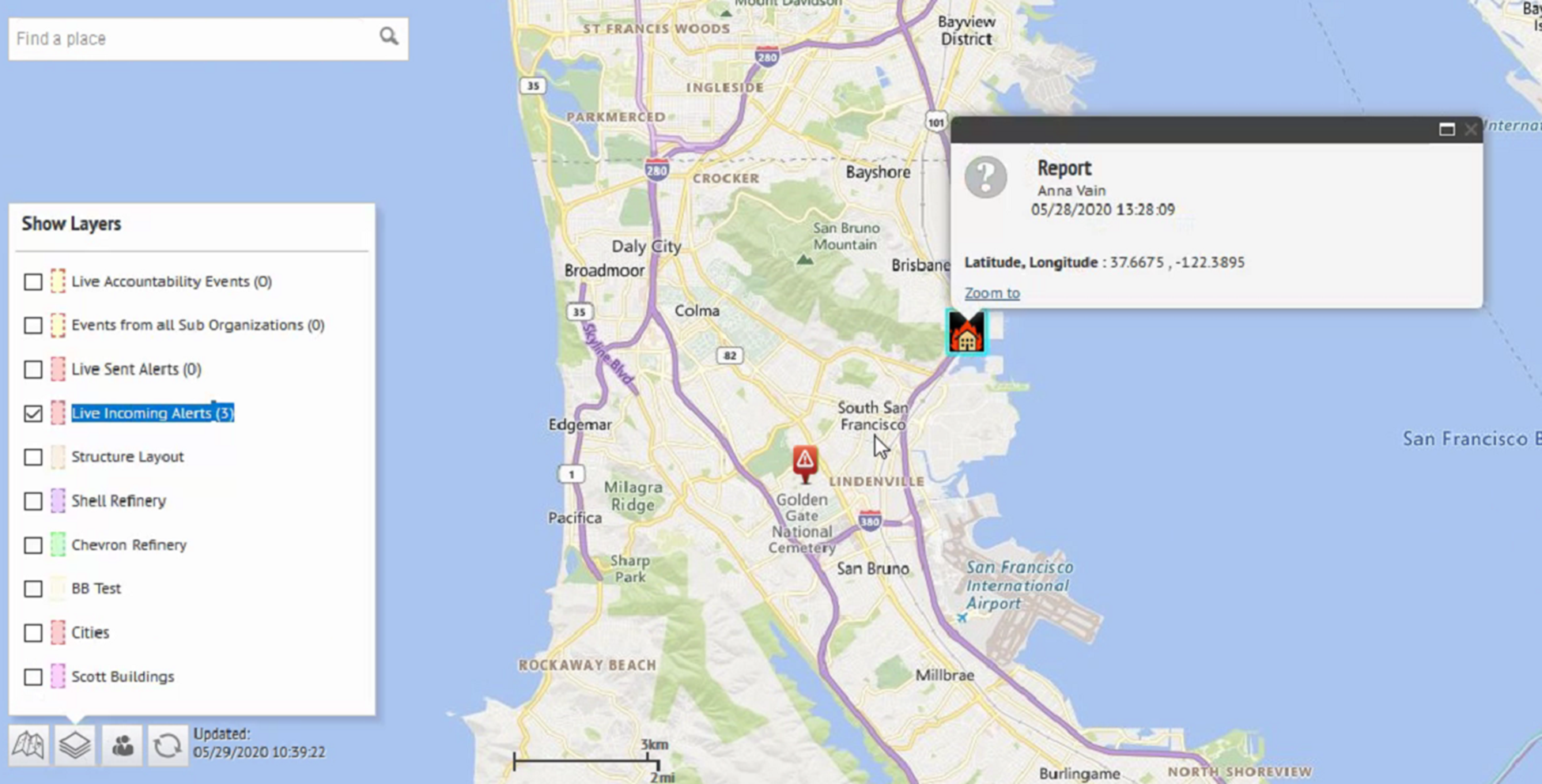View incoming alerts on a map
Select
Live Incoming Alerts
in the Show Layers
list to view all of the incoming external alerts that fall within the current map area and include location information. External alerts are alerts from the mobile app (check-ins, emergencies, and reports) and from connected organizations. To view incoming alert details, click the corresponding alert icon on the map.Alert icons on the map can be customized in
BlackBerry AtHoc
in the Mobile Alert Settings page. The mobile app Emergency and Check In icons cannot be customized.- Do one of the following:
- Click
 in the small map in the Recently Received Alertssection of theBlackBerry AtHocmanagement system home page.
in the small map in the Recently Received Alertssection of theBlackBerry AtHocmanagement system home page. - ClickView Live Mapon theBlackBerry AtHocmanagement system home page.
- In the bottom left corner of the map, click
 .
. - In theShow Layerslist, select one or more options.
- Click the icon of the alert you want to view. The following information is displayed in the alert details pop-up:
- Severity icon
- Alert type
- Date and timestamp
- Location in Latitude,Longitude
- Optionally, on the alert details pop-up, clickZoom toto move the move the map focus to the alert location.