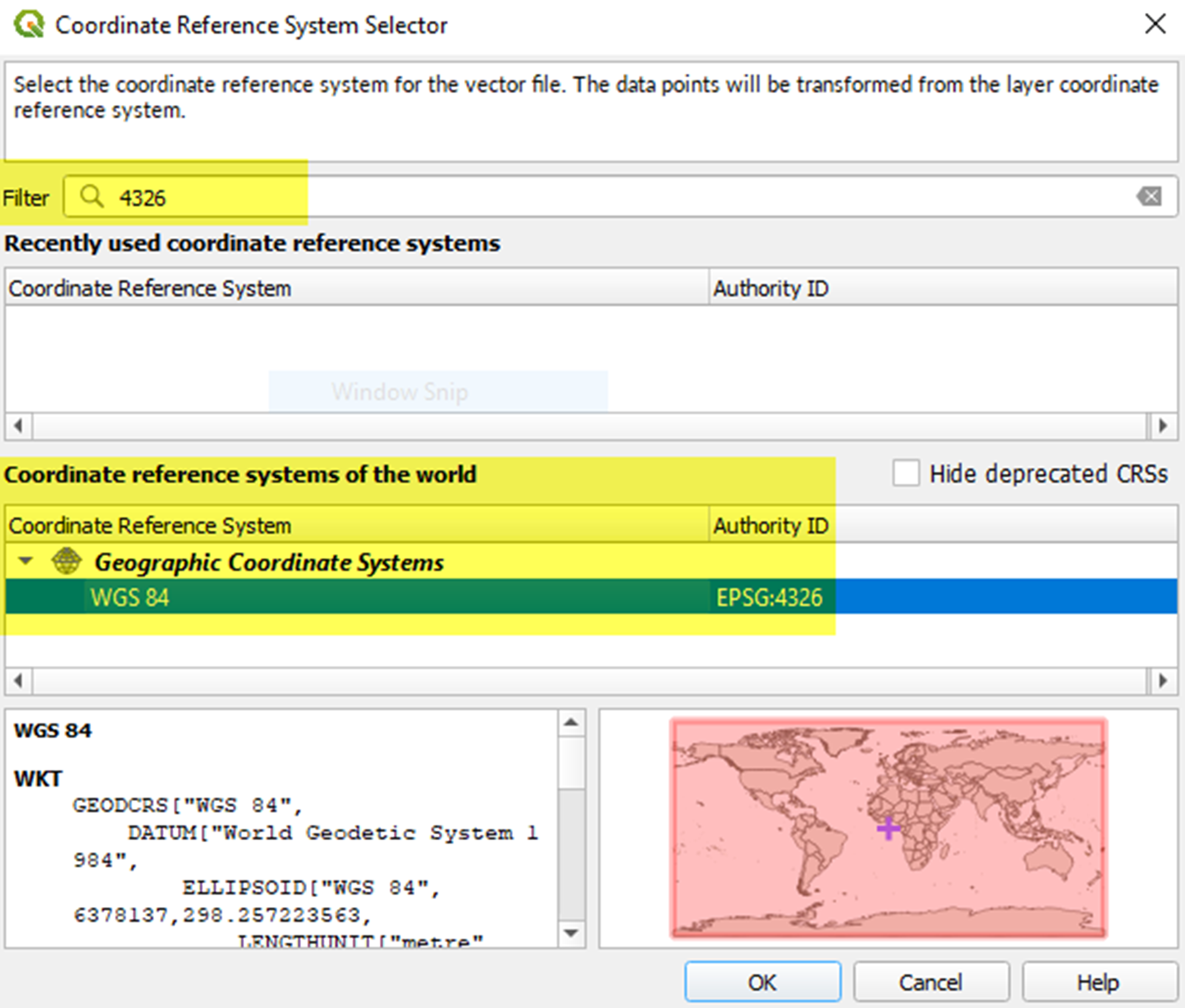Convert projection of shape file using QGIS
If your shape file is not valid, you can convert a projection of it using QGIS.
- Open QGIS.
- ClickLayers>Add Layer>Add Vector Layer.
- ClickSourceand select the shape file or zipped shape file. The shape .zip file must contain the .shp, .shw, .dbf, and .prj files.
- Selectfilefor Source Type.
- SelectUTF-8for encoding.
- ClickAdd.
- ClickLayers.
- Right-click the new layer.
- ClickExport>Save Features As....
- On theSave Vector Layer as...window, clickBrowse.
- Navigate to the correct folder and specify the name of the new layer.
- In theCoordinate Reference Systemsection, click
 .
. - In theCRS Selectorwindow, in theFilterfield, enter3426.
- From the search results list, selectWGS 84. The Authority ID isEPSG:4326.
- ClickOK.
- Compare the old and new projections of the layer and verify that they are in two different CRS but still overlap.