Enable the Monaco Warning System device
- In the navigation bar, click
 .
. - In theDevicessection, clickDevices.
- On theDevicespage, click theMass Devicestab.
- ClickMonaco Warning System.
- On theMonaco Warning Systempage, clickEdit.
- In theHelp Textsection, in theTargeting Help Textfield, enter the following text:You are publishing to Monaco Giant Voice. Please make sure the endpoints selection is in compliance with vendor specifications.
- In theDelivery Gatewayssection, clickAdd a Delivery Gateway>Monaco Warning System.
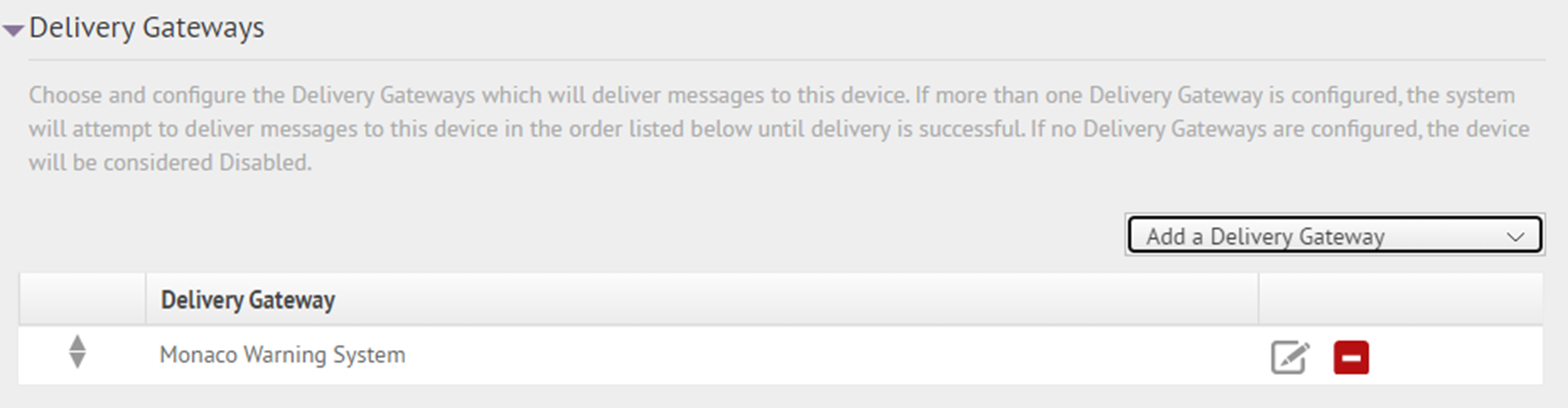
- In theMonaco Warning Systemrow, click
 .
. - On theConfigure Gatewaywindow, check for XML code in theConfiguration XMLfield. If the text-entry field is empty, copy and paste the following code into the field:<Configuration> <CapParams> <GVSystemType>MONACO</GVSystemType> <AllMode>0</AllMode> <ZoneMode>1</ZoneMode> <PoleMode>1</PoleMode> <KeyMode>1</KeyMode> <UnusedMode>0</UnusedMode> <DefaultAllCall>0</DefaultAllCall> <DefaultKeyActivationCode>0</DefaultKeyActivationCode> <NoPARequired>0</NoPARequired> <PARequired>1</PARequired> <IsCancelable>false</IsCancelable> <ContentSource>MONACO-WARNING-SYSTEM</ContentSource> </CapParams> </Configuration>
- ClickSubmit.
- ClickSave.
- ClickMore Actions>Enable.