Create a health monitor
You can create a health monitor that watches the connectivity between AtHoc Cloud Services (NDS) and the BlackBerry AtHoc management system to verify that digital signs are up and running.
- Log in to the BlackBerry AtHoc management console as a System Administrator.
- In the navigation bar, click
 .
. - In theSystem Setupsection, clickGlobal System Health.
- On theSystem Visibility Consolescreen, click theCreate new monitorlink.
- On theNew Health Monitorscreen, enter a meaningful name for the monitor. For example,Digital Signage Health Monitor.
- Select the Health Monitors that you want the new health monitor to be associated with. For example, General.
- Optionally, selectShow errors and warnings for this monitor on the Home Page.
- Optionally, selectShow this Health Monitor in the Organization Visibility Console.
- Specify how often the monitor runs using the frequency and time controls.
- In theHow does this Monitor test the system?section, selectUAP Health Testfrom theChoose a testlist.
- Copy theSample Configuration XMLtext into theTest Configurationfield and update the following values:<ProtocolID>UAP-DS<ProtocolID> <ProviderID>yourVPSID</ProviderID> <Devices> <Device>DigitalSignage</Device> </Devices>For example, the following image shows the updated values:
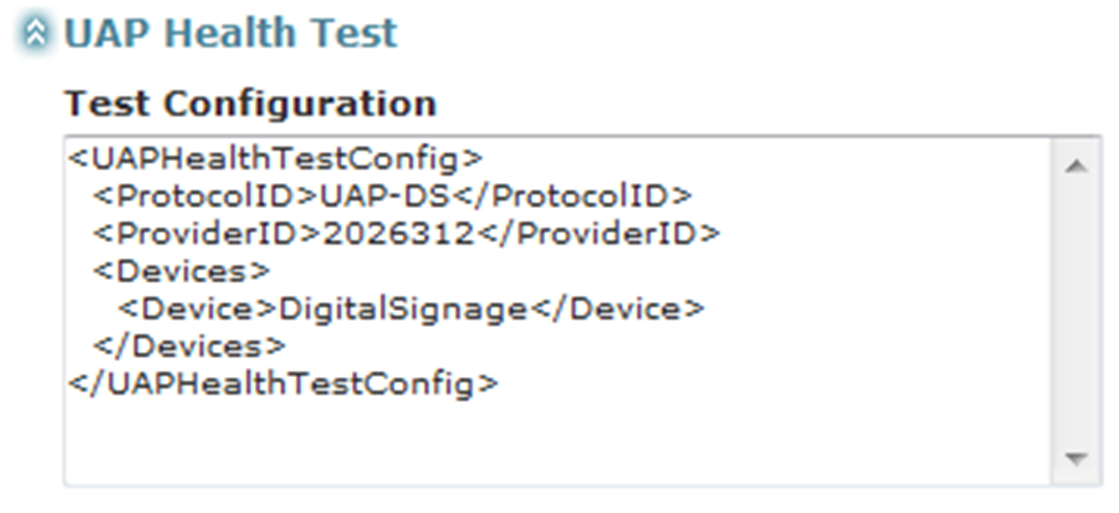
- Configure the rest of the Health Monitor as appropriate.
- ClickSave.