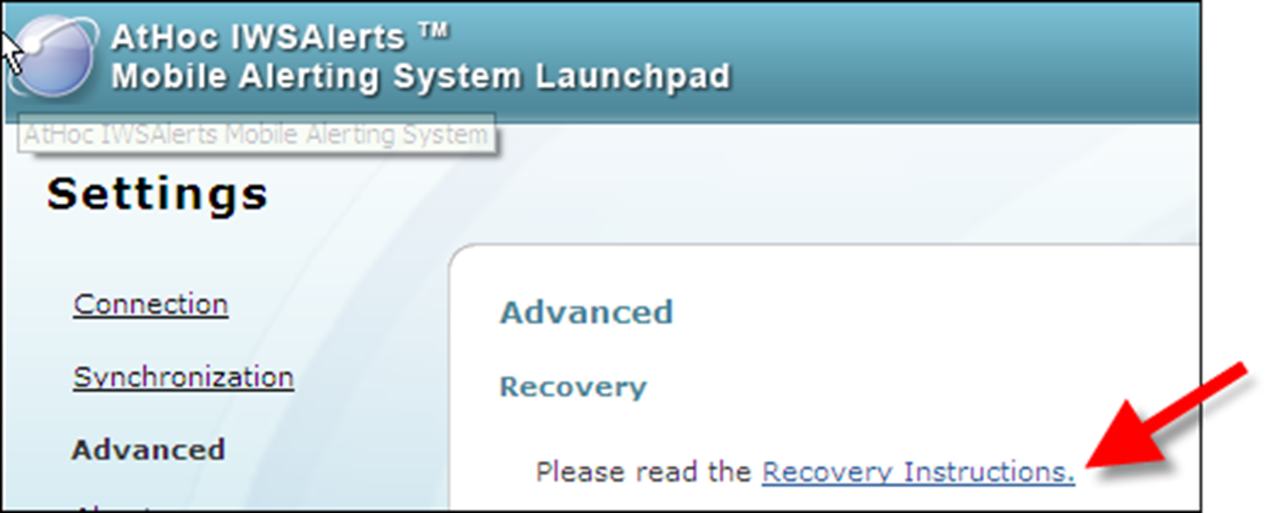Problem: Synchronization fails and the mobile system database is corrupted
- On the Mobile Alerting System Launchpad, go to theLast Syncrow and clickFail.
- Review the information in theSync Logdialog for errors. If errors exist, contactBlackBerry AtHoccustomer support to resolve them.
- ClickDone.
- ClickSettings>Advanced.
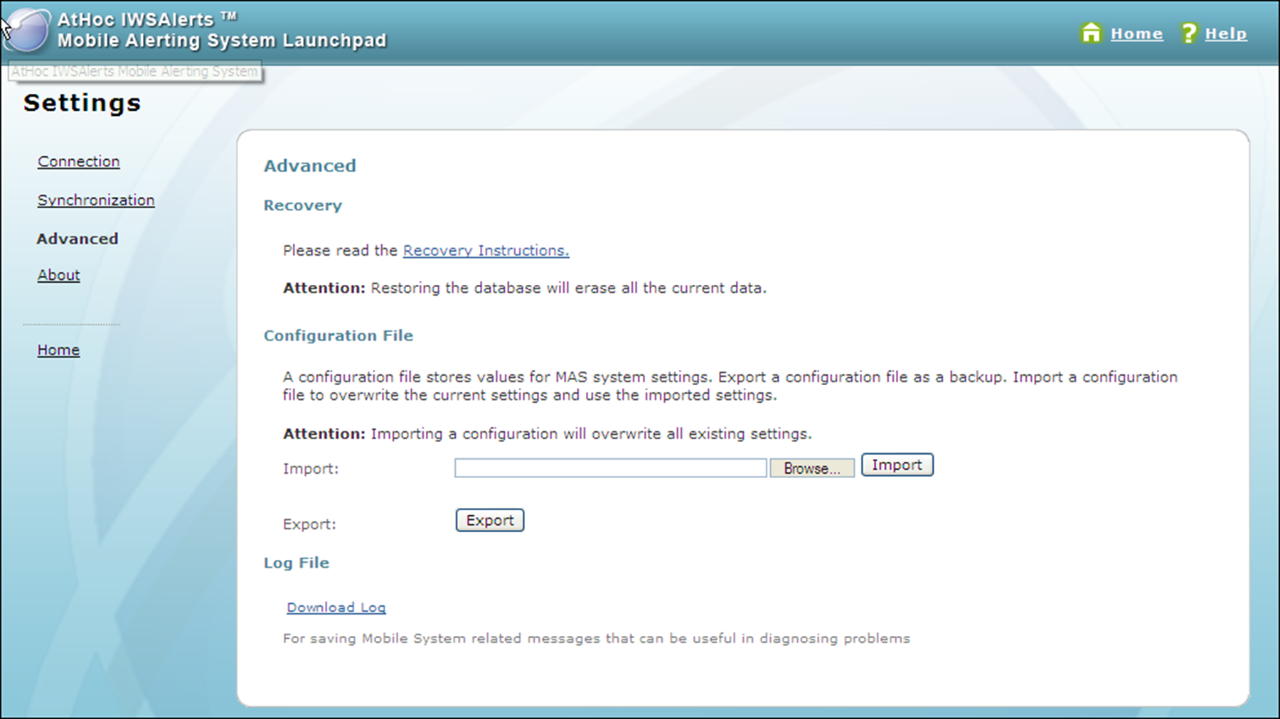
- In theLog Filesection, clickDownload Logto examine the details of the synchronization and the possible reasons that it failed.
- ContactBlackBerry AtHoccustomer support for assistance.
- On the Mobile Alerting System laptop, do the following:
- Check theAtHocEvent Viewer for possible reasons for the failure.
- Check the Application and System Event logs.
Database fix
To fix the corrupted database, you can perform several different troubleshooting options:
- Perform the synchronization process again.
- Recover the previous database by following the instructions in the Recovery Instructions document:
On the 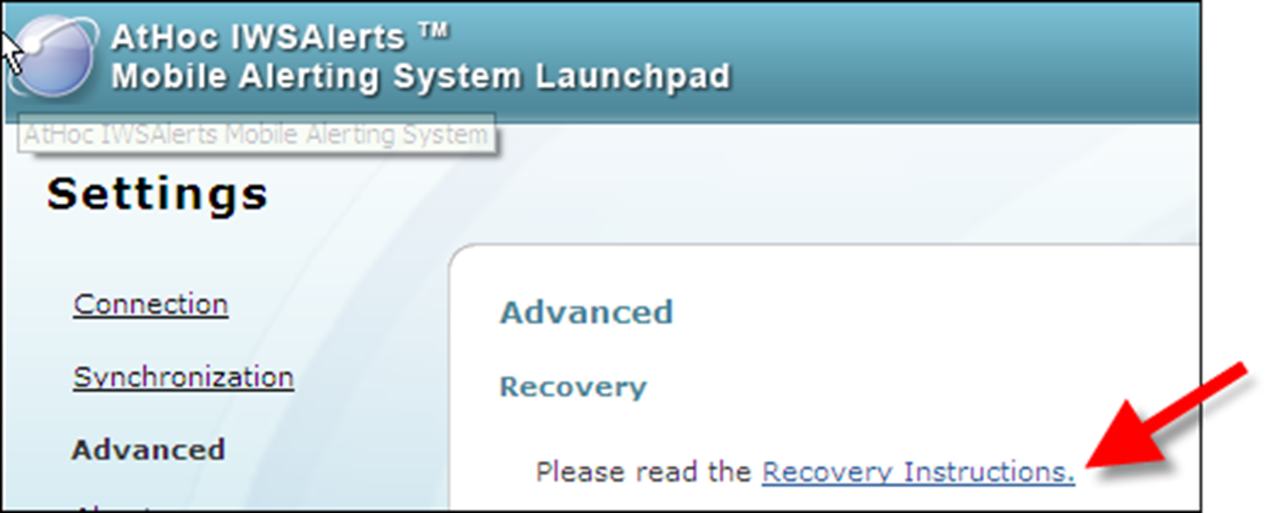
Mobile Alerting System Launchpad
, or on the Advanced
page, click Recovery Instructions
.