Manage the hosted email service
- In the navigation bar, click
 .
. - In theDevicessection, clickDevices.
- Click an email device.
- ClickEdit.
- Modify the values in theDetailssection with names and information that are valid for your organization.
- In theContact Info Editingfield, select eitherAllorEnd Usersdepending on whether you want everyone or just end users to have the ability to edit their contact info.
- Optionally, select theUsers must provide contact info for this Device in Self Servicecheck box if you want to require users to provide that information. If you do not select this check box, providing the information will be optional.
- In theHelp Textfields, enter text that will appear on the screen when operators are authoring an alert.You must have the Enterprise Administrator role to edit the Help Text fields.
- Targeting Help Text: When the operator selects this device as a target, the text you enter in this field appears at the top of theReview and Publishscreen. For example, if the device is a work email account, you can enter, "Email - Work: Do not use for off-shift alerts" so that users know not to select the device if they are trying to contact people who are not at work.
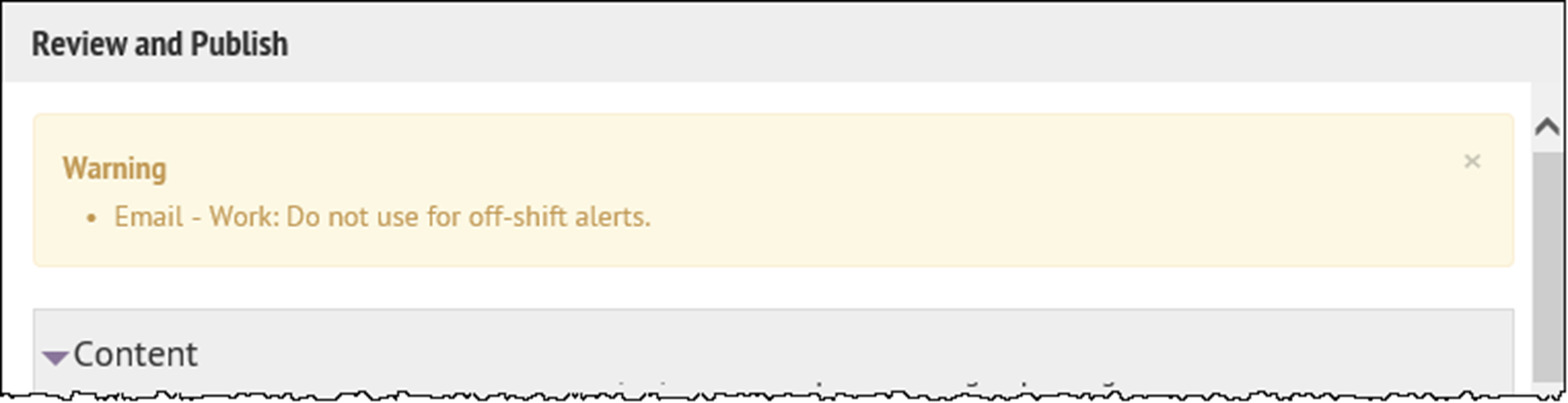
- Contact Info Help Text: The text you enter in this field appears under the device name on the End User details screen. The text should explain what should be entered in the field.
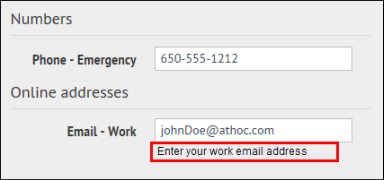
- Contact Info Tool Tip: The text you enter in this field appears as a popup tool tip when the user hovers the cursor over the device name on the End User details screen. The text should explain what should be entered in the field.
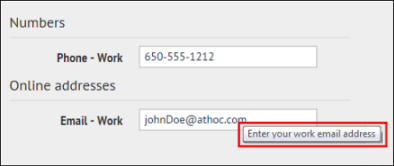
- In theDelivery Gatewayfield, select one of theAtHoc Cloud Delivery Service GatewayorOEM Cloud Delivery Serviceoptions, either East or West, based on the informationBlackBerry AtHoccustomer support has provided. For on premise, selectNotification Delivery Managed Service (NDMS).You can specify up to three gateways for each phone device.
- ClickSave.
- ClickEnable.
The device is available for alert publishing.