Configure the IIM and property files
To configure the
system_private.config
file, complete the following steps:- Open Microsoft Notepad as an administrator.
- InNotepad, clickFile>Open.
- Navigate toC:\Program Files\capnodeand change the file selection from “Text Documents (*.txt)” to “All Files (*.*)”.
- Select thesystem_privatefile.
- ClickOpen.
- Verify the following items in thesystem_private.configfile:
- TheindexURLvariable should be formatted similar to the following image. The base URL should be followed by “/syndication/”, then the device gateway protocol ID (for example, CAP_WAVES for an Eaton WAVES Giant Voice system), the organization ID number, followed by "/capindex".
- The “#” at the beginning of a line in thesystem_private.configfile is used to comment out an unused line. The “#” should be removed from a line to use the variable.
- Enter the proxy server and proxy port information you collected earlier in the proxyserver and proxyport parameters. If the settings on the machine that you tested with is set for “Automatic” in the proxy settings, the settings for those two lines display as follows:
- proxyServer=none
- proxyPort=8080
- Update theCapPostingTargetvariables to reflect the correct URL using the same base URL as in theindexURLvariable.
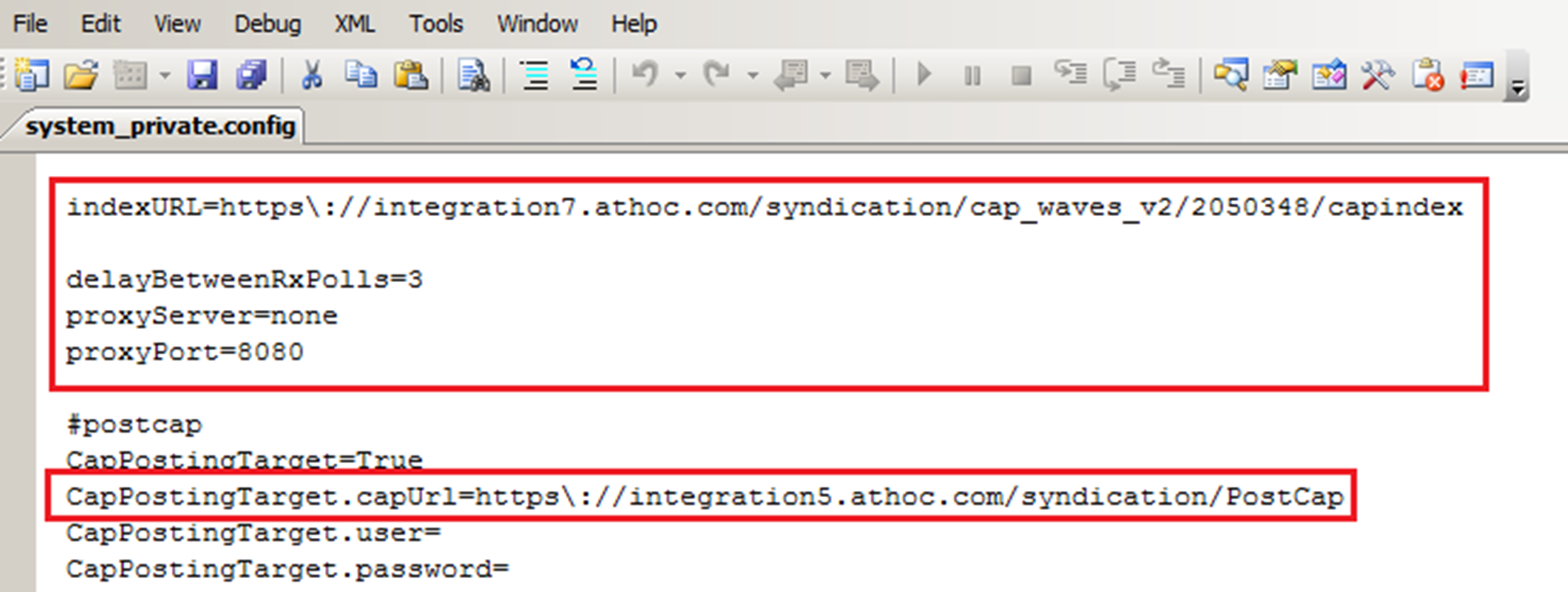
- The Eaton WAVES COM Port settings displayed in the following image are default values and should not be changed.
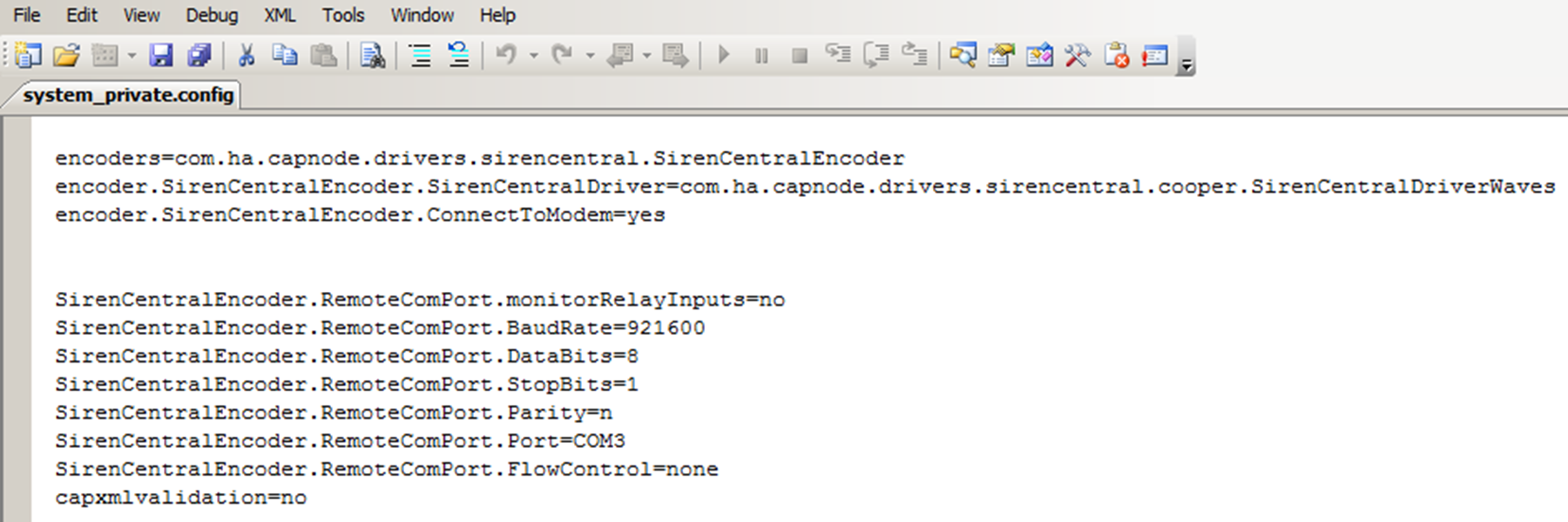
- ClickFile>Save. Close thesystem_private.configfile.