Troubleshooting
If the CapCon System Activity console indicates anything other than a total number of items in the index and a number, or if the CapCon System Errors/Exceptions/Warnings console has content in red, this indicates that the configuration has not been executed correctly.
- If the BlackBerry AtHoc management system, for example, https://integration7.athoc.com/athoc-iws is available on IE on a local workstation, then the indexURL should also be available. Enter the indexURL in the browser. For example, https://integration7.athoc.com/syndication/cap_WAVES_V2_2050336/capindex.If there are no items in the syndication feed, an XML similar to the following image should be displayed:
 If there are items in the feed, an XML similar to the following image should be displayed:
If there are items in the feed, an XML similar to the following image should be displayed: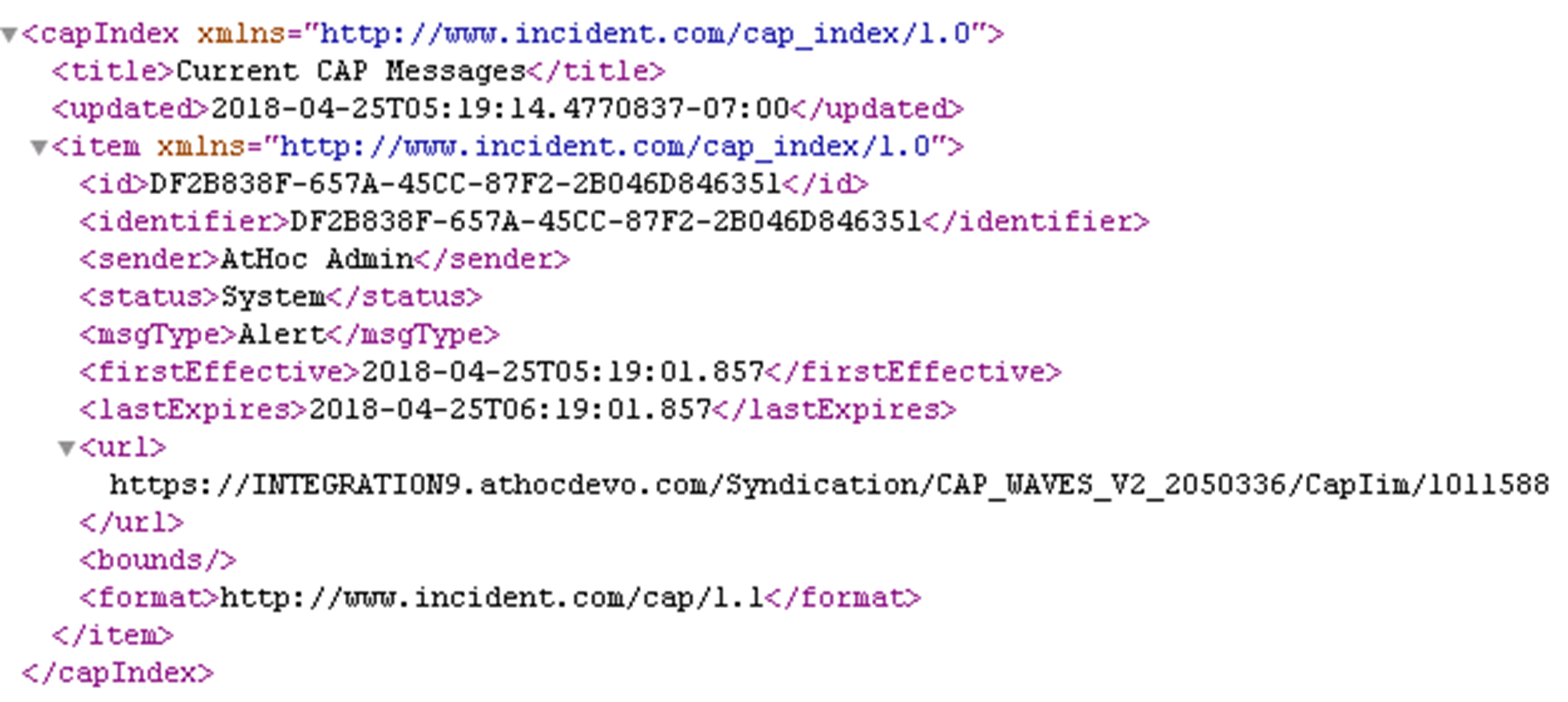
- If connectivity is still not good, try commenting out theproxyServerandproxyPortvariables.
- If an HTTP or HTTPS error is displayed instead of XML, this may indicate a firewall or certificate issue or a configuration problem with the BlackBerry AtHoc server syndication folder or subfolders.
- Check the indexURL and proxy settings in thesystem_private.configfile for any misspellings. If any line have been misspelled, repeat the configuration steps.
- Check thecapnodelogfile for errors. Open Windows Explorer by right-clicking on the IIM Start button and navigate toC:/Program Files/capnode/capnodelogsand open thecapnode.logfile with Notepad. Browse the file to find the time that the indexURL was changed and the CapCon service restarted.
- Contact BlackBerry AtHoc technical support. Be prepared to provide thesystem_private.configandcapnode.logfiles and screen shots of the console screen and the BlackBerry AtHoc management console pages.