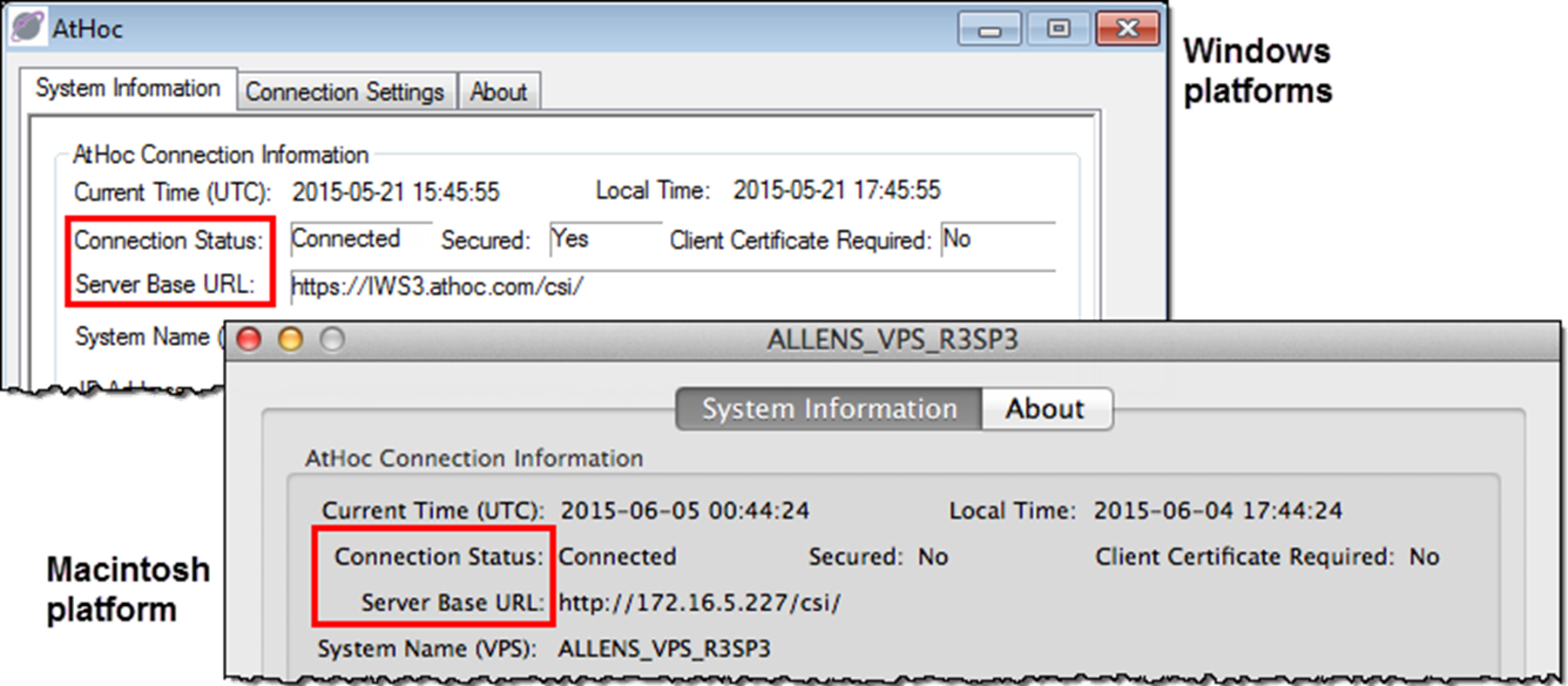Desktop app does not connect
The  (Globe) icon displays in purple when it is connected to the
(Globe) icon displays in purple when it is connected to the
BlackBerry AtHoc
server.The  (Globe - disconnected) icon displays when the desktop app is disconnected.
(Globe - disconnected) icon displays when the desktop app is disconnected.
The  (Globe - disabled) icon displays when the user account is disabled in the
(Globe - disabled) icon displays when the user account is disabled in the
BlackBerry AtHoc
system.The app might not connect to the
BlackBerry AtHoc
server due to a number of reasons related to the network configuration. To resolve the problem, do the following:- Ensure the app workstation is connected to the network.
- Verify that proxy and firewall settings are not blocking access in Internet Explorer or Safari and the Connection Settings for the app.
To verify that your app is connected to the correct server, complete the following steps:
- Right-click
 .
. - In the menu that appears, clickAbout.
- On theAboutscreen, click theSystem Informationtab if it is not already open.TheConnection Statusshould be Connected and theServer Base URLshould point to theBlackBerry AtHocserver. If the base URL is wrong, the usual fix is to uninstall the app and then install it, inputting the correct set of input parameters, which includes the base URL for the server.