Workaround for the Self Service validation error
If you are using Internet Explorer (IE) 9 or newer with Windows 7 or newer, you might receive a validation error when you try to view the Self Service screen. To fix this error, complete the following steps:
- Go toControl Panel>Internet Optionsand click theSecuritytab.
- With the Internet zone options displayed, select theEnable Protected Modecheckbox.
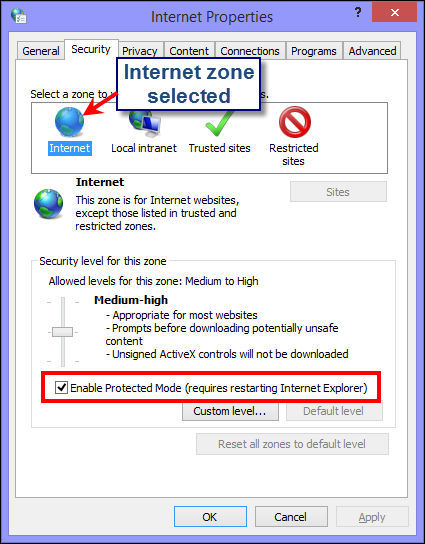
- Click theTrusted sitesicon.
- With the Trusted sites zone options displayed, deselect theEnable Protected Modecheckbox if it is selected.
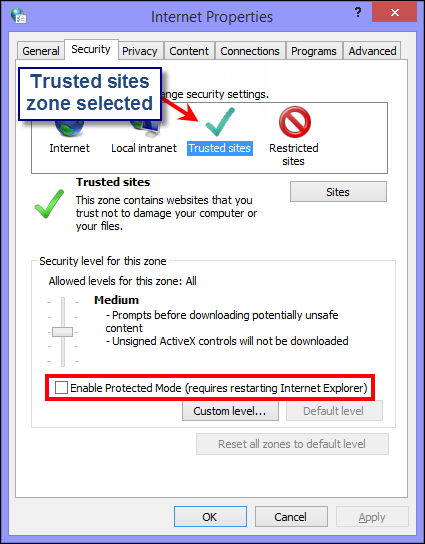
- Click theSitesbutton.
- On the Trusted sites screen that appears, enter the BlackBerry AtHoc website address in theAdd this website to the zonefield.
- ClickClose.
- If the Self Service screen is blocked by Active X—indicated by a yellow bar at the top of the screen requesting permission to display images—clickYesto unblock it and allow Active X to display the Self Service screen.