Enable the ATI Giant Voice device
- In the navigation bar, click
 .
. - In theDevicessection, clickDevices.
- On theDevicespage, click theMass Devicestab.
- ClickATI Giant Voice.
- On theATI Giant Voicepage, clickEdit.
- In theDelivery Gatewayssection, clickAdd a Delivery Gateway>ATI Giant Voice.
- In theATI Giant Voicerow, click

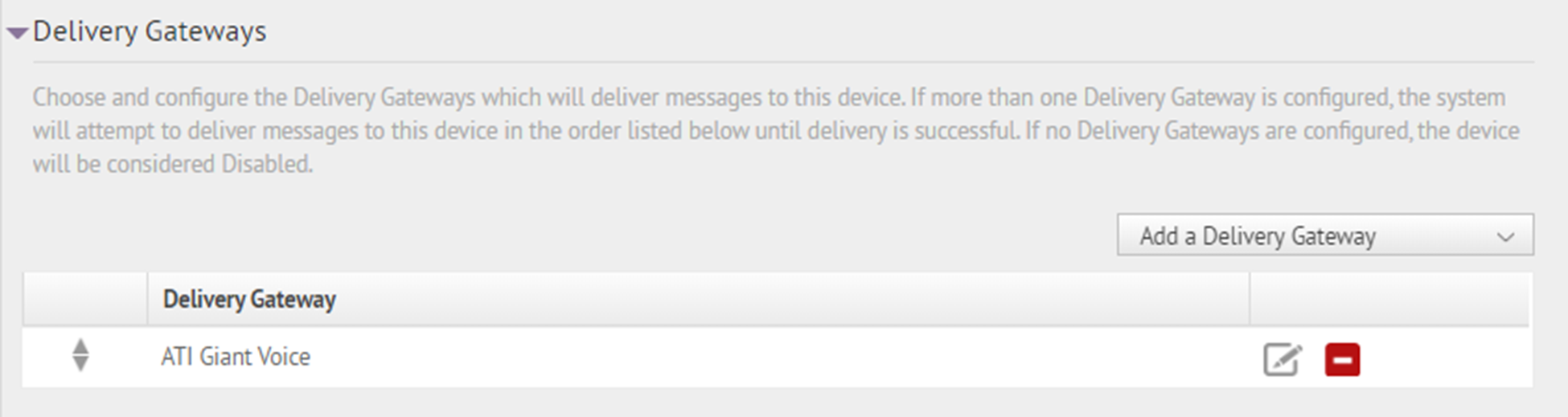 .
. - On theConfigure Gatewaywindow, check for XML code in theConfiguration XMLfield. Even if the configuration value appears in theConfiguration XMLfield, copy and paste the following code into the field:<Configuration> <CapParams> <GVSystemType>ATI</GVSystemType> <AllMode>0</AllMode> <ZoneMode>2</ZoneMode> <PoleMode>1</PoleMode> <KeyMode>4</KeyMode> <DynamicMode>4</DynamicMode> <UnusedMode>0</UnusedMode> <DefaultAllCall>0</DefaultAllCall> <DefaultKeyActivationCode>0</DefaultKeyActivationCode> <NoPARequired>0</NoPARequired> <PARequired>1</PARequired> <IsCancelable>false</IsCancelable> <ContentSource>GiantVoice</ContentSource> <DefaultKey> <key id="7|HasPA|Emergency|HasStrobe|Null" messageIdRef="MSG-TARGETING-REQUIRED" targetingRule="TargetingRequired"> <name>PA Mode</name> <description>Activate PA Mode for Text-to-Speech(TTS)</description> </key> </DefaultKey> <PAMode> <Mode> <Name>NoPA</Name> <Value>0</Value> </Mode> <Mode> <Name>HasPA</Name> <Value>1</Value> </Mode> </PAMode> <MessageTypeMode> <Mode> <Name>Emergency</Name> <Value>0</Value> </Mode> <Mode> <Name>Exercise</Name> <Value>1</Value> </Mode> </MessageTypeMode> <StrobeMode> <Mode> <Name>HasStrobe</Name> <Value>0</Value> </Mode> <Mode> <Name>NoStrobe</Name> <Value>1</Value> </Mode> </StrobeMode> <SubCommandMode> <Mode> <Name>Null</Name> <Value>0</Value> </Mode> <Mode> <Name>HeatCondition1</Name> <Value>1</Value> </Mode> <Mode> <Name>HeatCondition2</Name> <Value>2</Value> </Mode> <Mode> <Name>HeatCondition3</Name> <Value>3</Value> </Mode> <Mode> <Name>HeatCondition4</Name> <Value>4</Value> </Mode> </SubCommandMode> </CapParams> </Configuration>
- ClickSubmit.
- ClickSave.
- ClickMore Actions>Enable.
For the data entered in the “Default Key” section of the XML, the device ID is set to 7. The default function used for IIM is PA function. When the IIM initiates a message it queues the message to be sent as a pre-recorded WAV file or TTS WAV file by default. The other key functions are sent as non-default functions, through the KEY device. In the functions list above, the “PA” function is number 7, thus the default function of the IIM is set to “7”.
The “Sub-Commands” section is where you map the ATI areas of the system. The Sub-Commands or areas programmed in the RTUs is listed in this section of the device XML file. The actual functions of those areas are programmed in the key device endpoint XML file.