Create mass device zone and pole endpoints
- Log in toBlackBerry AtHocmanagement system as an administrator.
- In the navigation bar, click
 .
. - In the Devices section, clickMass Devices Endpoints. .
- On theMass Device Endpointswindow, clickNew.
- SelectATI Giant Voicefrom the list. The New Mass Device Endpoint window opens.
- To create a new endpoint for an All Poles zone, complete the following steps:
- In theGeneralsection, for theDisplay Namefield, enter a name that describes the function of the associated call key, so that it is easy to identify which key is for which function.
- In theConfigurationsection, selectZoneforGiant Voice type.
- In theAddressfield, enter“A,x”, where “x” is the RTU function number of the public address function (in this case RTU function 7[PA]). Ensure there are no commas or spaces in this “address” nomenclature.
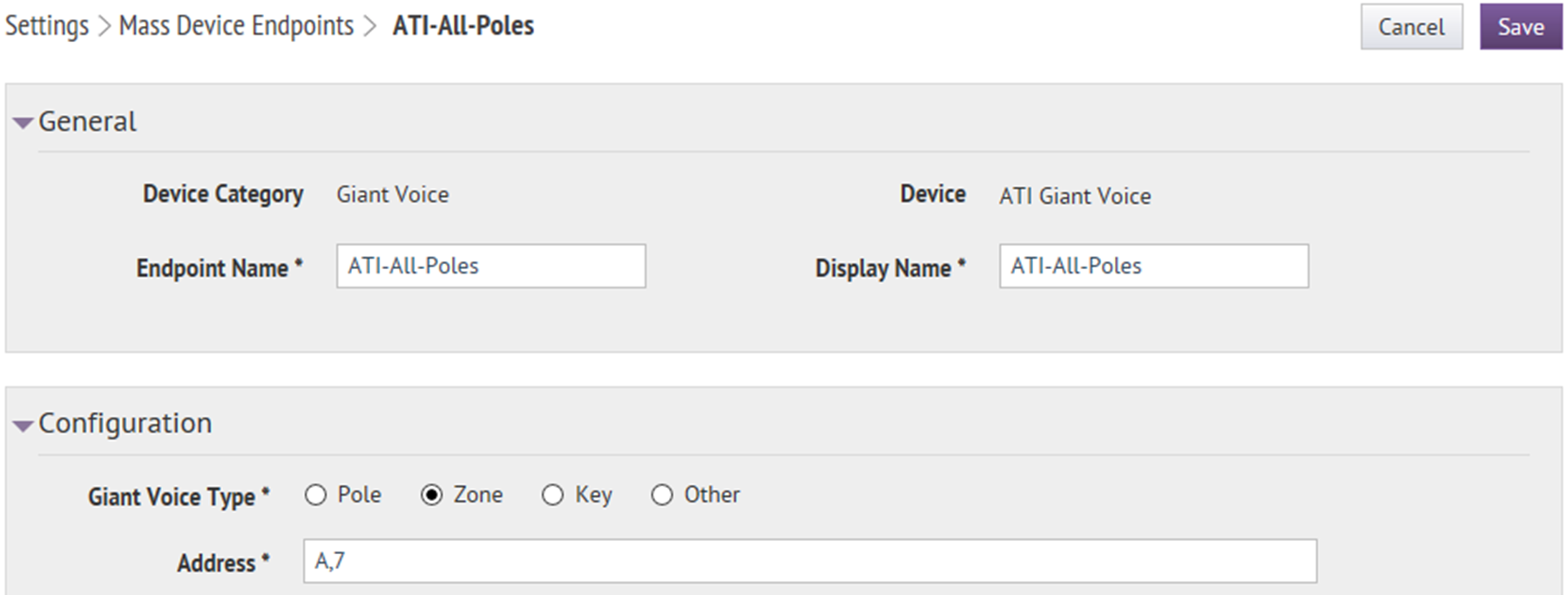
- To create a new endpoint for a preconfigured zone, complete the following:
- In theGeneralsection, for theDisplay Namefield, enter a name that describes the function of the associated call key, so that it is easy to identify which key is for which function.
- In theConfigurationsection, selectZoneforGiant Voice type.
- In theAddressfield, enter“Z,x,y”, where “x” is the number designator of the Zone being configured and “y” is the RTU Function number of the Public Address function (in this case, zone 1 and RTU Function 7[PA]). Ensure there are no commas or spaces in this “address” nomenclature.
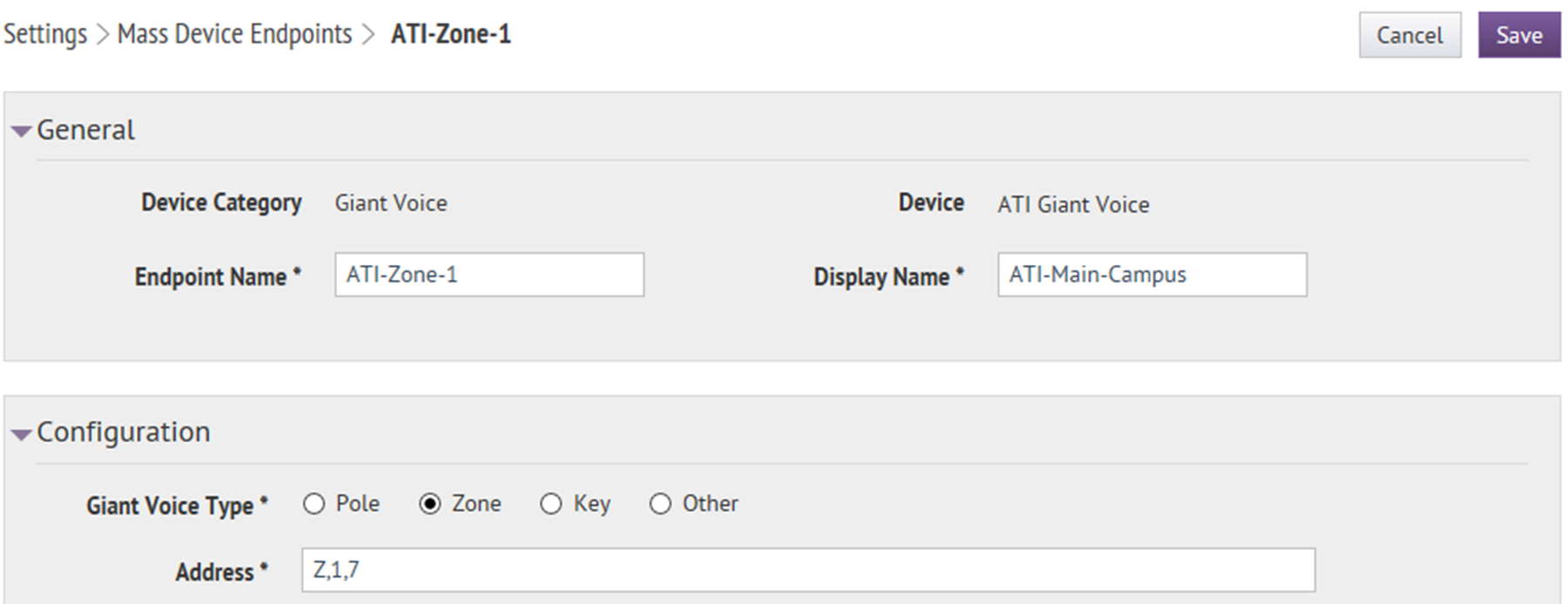
- To create a new endpoint for a pole, complete the following:
- In theGeneralsection, in theDisplay Namefield, enter a name that describes the function of the associated call key, so that it is easy to identify which key is for which function.
- In theConfigurationsection, selectPoleforGiant Voice type.
- In theAddressfield, enter"P,x,y”, where “x” is the number designator of the Pole (or RTU) being configured and “y” is the RTU Function number of the Public Address function (in this case, pole 1 and RTU Function 7[PA]). Ensure there are no commas or spaces in this “address” nomenclature.
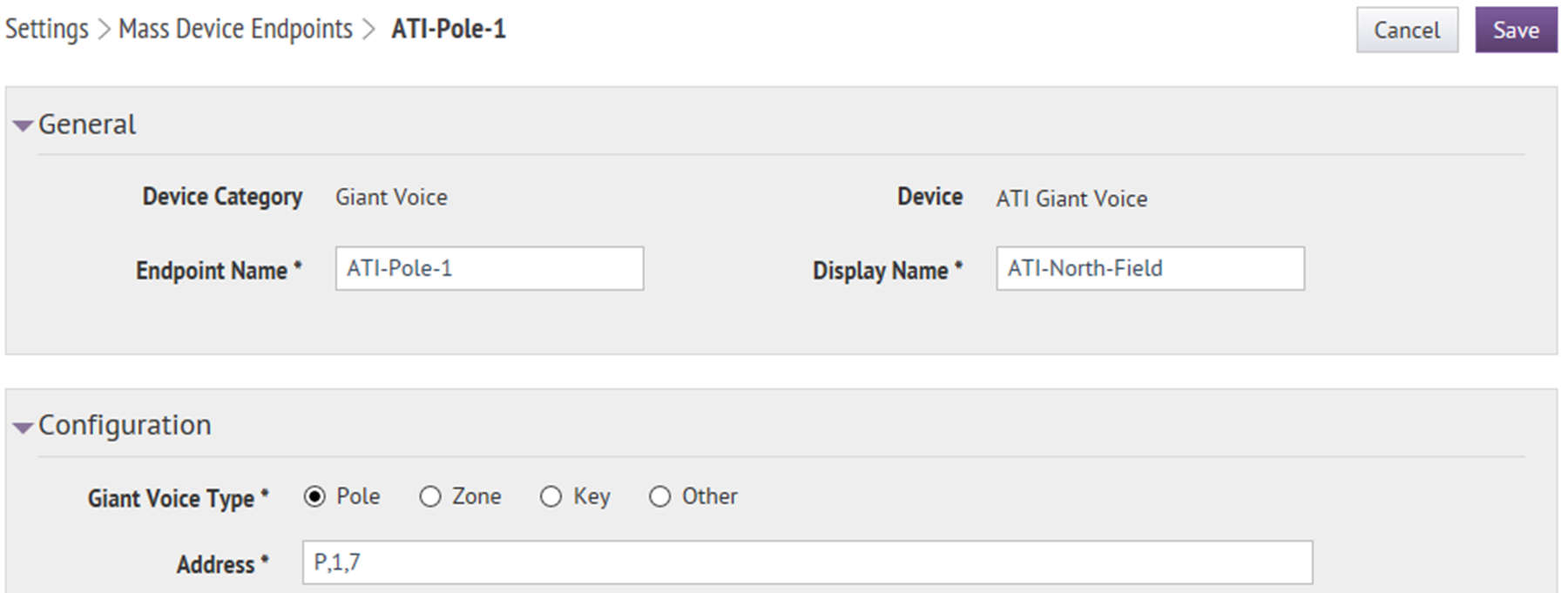
- ClickSave.