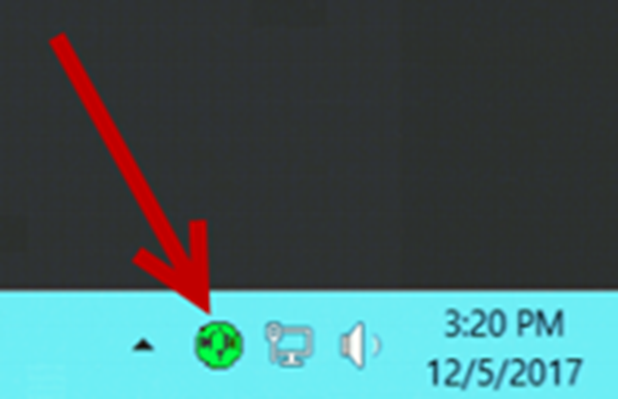Verify the CapCon system activity console (GUI)
- Log in to theIIMconsole as an administrator. The CapCon Console loads automatically.The data in the CapCon System Activity console displays the CapCon service activity as it polls theBlackBerry AtHocapplication server at the rate set by thedelayBetweenRXpollsvariable in thesystem_private.configfile. The default is set to 7 seconds. A message indicates the total number of active notifications in theBlackBerry AtHocnotifications index at that time.
- Monitor the lowerCapCon System Errors/Exceptions/Warnings Consolewindow in the GUI. Verify that theIIMconsole does not show any new errors.
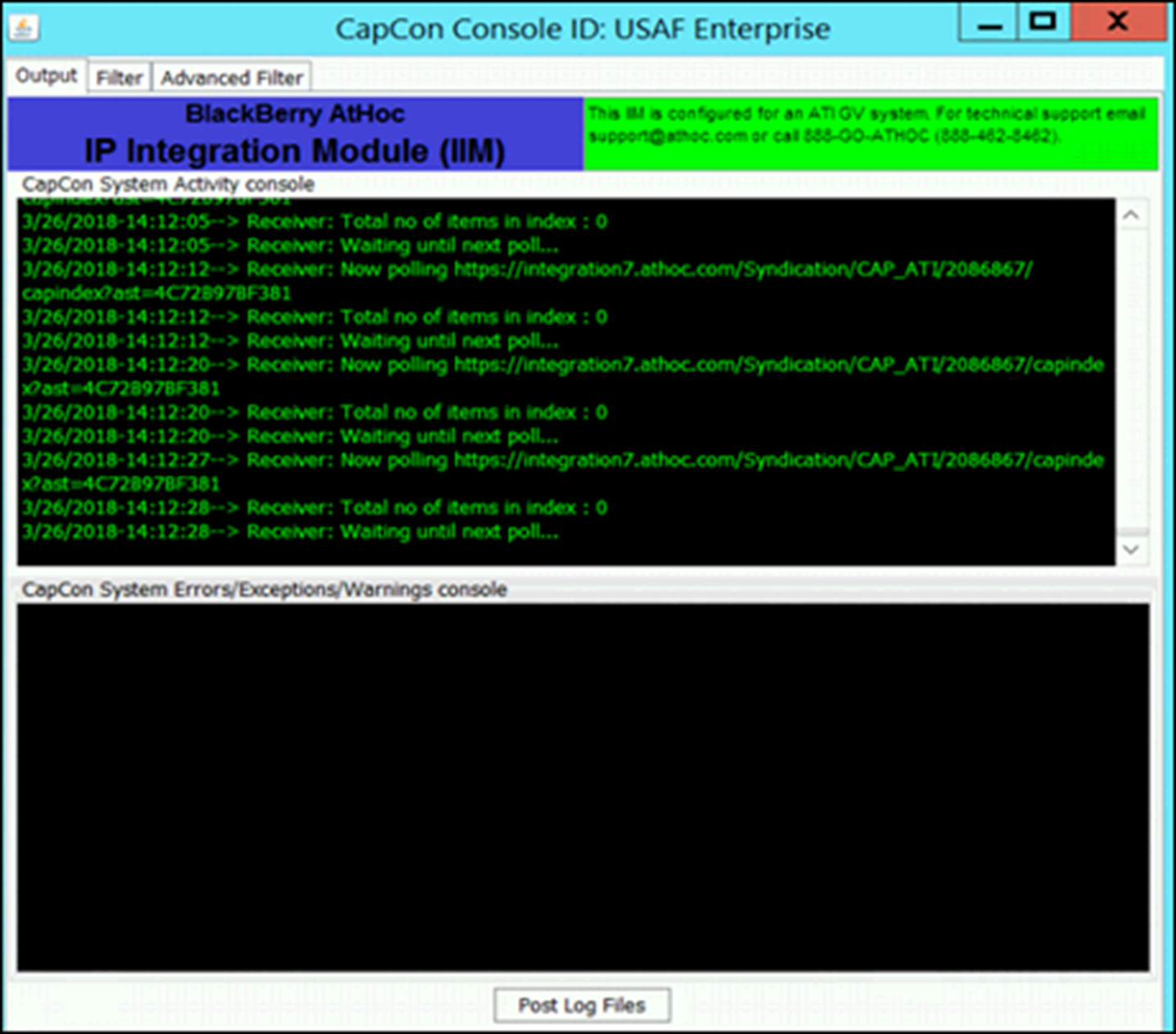
- Verify that the console icon in the task tray appears green, indicating that the connectivity between theIIMandBlackBerry AtHocis good.