Add IIM device to ASSET_TAB
This section describes the steps to identify if the IIM device is not added to ASSET_TAB and how to add it to BlackBerry AtHoc management system.
To identify and add the IIM device to the ASSET_TAB, complete the following steps:
- To validate if IIM device is configured at the organization level, run the following query to specify the provider_id (organization ID) in the query:SELECT d.DEVICE_ID, d.COMMON_NAME DEVICE_COMMON_NAME, dg.COMMON_NAME GROUP_NAME FROM DLV_DEVICE_TAB d INNER JOIN DLV_DEVICE_GROUP_TAB dg ON dg.GROUP_ID = d.GROUP_ID INNER JOIN DLV_GATEWAY_DEVICE_GROUP_TAB gdg ON gdg.GROUP_ID = dg.GROUP_ID INNER JOIN DLV_PRV_DEVICE_TAB dp ON dp.DEVICE_ID = d.DEVICE_ID WHERE d.COMMON_NAME LIKE '<iim>' AND dp.IS_ENABLED = 'Y' AND dp.PROVIDER_ID = 3
- To add the IIM device to the ASSET_TAB, open a new query window in theSQL Server Management Studio.
- Run the following query and replace the required values:USE[ngaddata]GOINSERT INTO[dbo].[AST_ASSET_TAB](ASSET_ID ,PROVIDER_ID ,ASSET_NAME ,DESCRIPTION ,GEO_LOCATION ,EXPECTED_STATUS ,REPORTED_STATUS ,VERSION ,NAME )VALUES (7 ,2087491 ,'PUSH' ,NULL ,NULL ,NULL ,NULL ,NULL ) GO
Health Monitor is organization specific. Ensure that the mass device is configured with the organization you are using.
To configure the BlackBerry AtHoc organization home page IIM health indication, complete the following steps:
- Log in to the BlackBerry AtHoc management system as an administrator.
- In the navigation bar, click
 .
. - In theSystem Setupsection, clickGlobal System Health.
- In theGeneralsection, clickIIM.In theTesting historysection, the polling interval is displayed by state. There are four states: Error, Warning, Good, and Inoperative.
- Optionally, if the polling stops, clickRefreshfor manual polling.
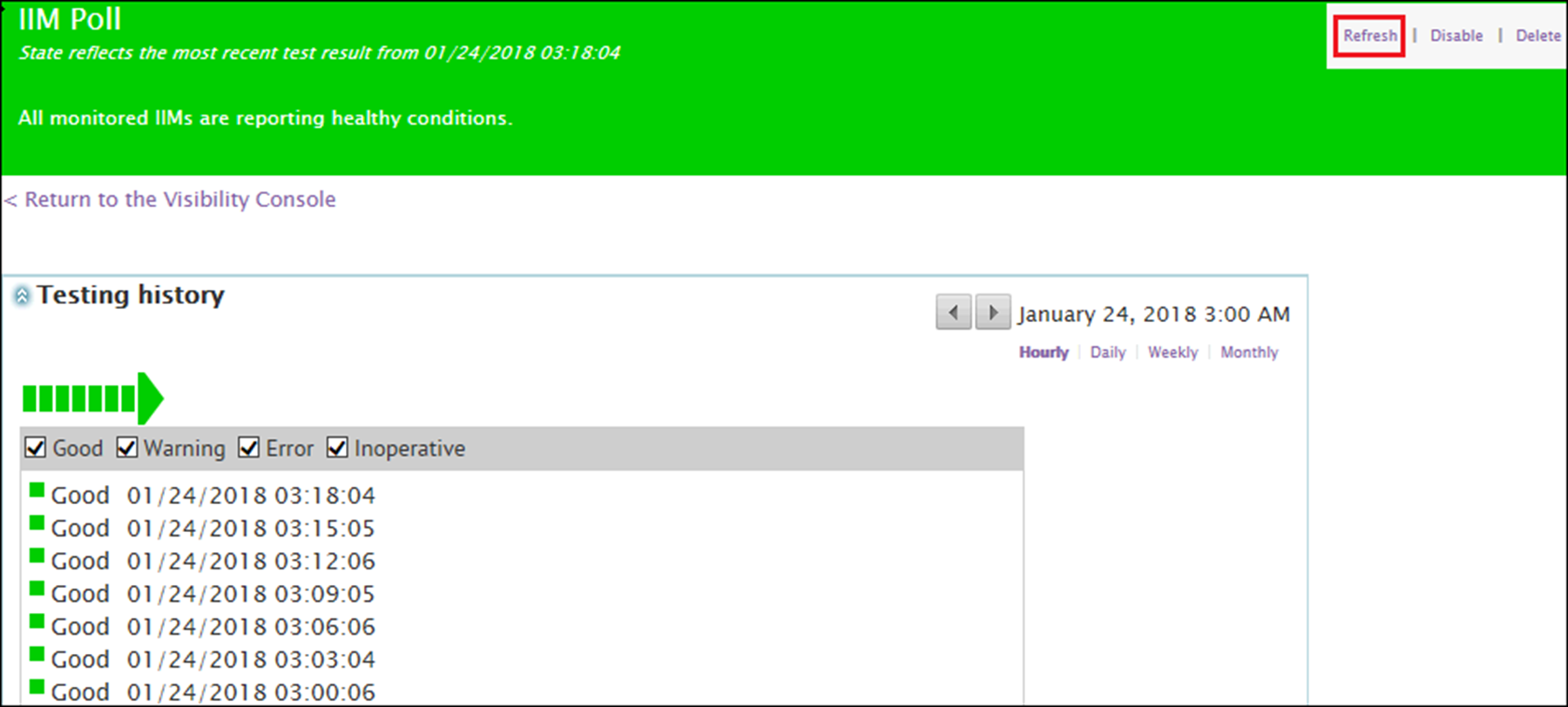
- In theBasic detailssection, in theHow often does it check the status of the system?section, set a polling duration.
- In theDatabase Proceduresection, in theTest Configurationfield, add an asset ID and interval in stored procedure. The following is an example of a stored procedure:<DatabaseProcedureTestConfig> <Query> database.dbo.MTR_STORED_PROCEDURE_NAME @assetId=value,@interval=value</Query> <WarningConditions /> <WarningCountThreshold>0</WarningCountThreshold> <ErrorConditions> <Condition> <A>column</A> <B>10</B> <OffsetSeconds>0</OffsetSeconds> <Comparison>LessThan</Comparison> </Condition> </ErrorConditions> <ErrorCountThreshold>1</ErrorCountThreshold> </DatabaseProcedureTestConfig>
- In theHow is the state of this Health Monitor determined?section, from theMatch the state if:list, select a value to determine the health from the last run result. For example, if PollCount < 10, the monitor will go into an error state.
- In theWhat happens when this Health Monitor reaches a particular state?section, in theConfigure Error State transition actionssection, clickShow a list of possible actions.
- On theHealth Actionsscreen, click<add this configurationin theTrigger a URLorSend an emailsection.
- ClickSave.